Gherkin pour les User Stories
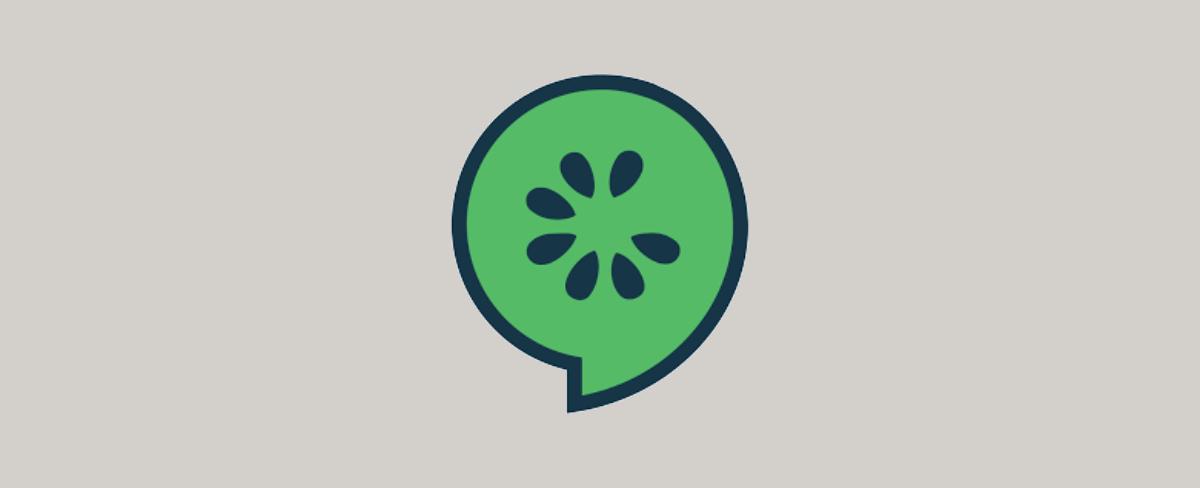
Gherkin
Gherkin est une syntaxe spéciale utilisée dans le BDD (Behavior Driven Development) pour écrire les critères d’acceptation.Gherkin utilise un ensemble de mots-clés pour donner une structure et une signification aux spécifications.
Les fichiers utilisés pour stocker Gherkin sont appelés feature , car chaque fichier est généralement utilisé pour tester une fonctionnalité.
Gherkin utilise des mots-clés spécifiques comme : Feature, Scenario, Example, Given, When, and Then.
Voici un exemple écrit en Gherkin, chaque ligne commence par un mot-clé suivi d’un texte descriptif :
Feature: Google SearchingAs a web surfer, I want to search the best football team in france Google.Background:Given a web browser is on the Google pageScenario: Simple Google searchGiven a web browser is on the Google pageWhen the search phrase "olympique de marseille" is enteredThen results for "olympique de marseille" are shownAnd the related results include "champions league 1993"But the related results do not include "Paris Saint-Germain"
Les mots clés Gherkin
Feature, utilisé pour décrire le but du scenario.Backgroundpermet d’ajouter un contexte aux scénarios, et il s’exécute avant chaque scénario.Givenutilisé pour décrire le contexte initial du système.Whendécrit un événement ou une action.Thenutilisé pour décrire le résultat attendu.And, utilisée pour combiner plus d’une action/résultat.But, utilisée très rarement pour écrire les résultats négatifs du scénario.
3 règles d’or pour écrire des scénarios en Gherkin
- Dans un scénario donné, il ne devrait y avoir qu’un seul
Given, une seuleWhenet une seuleThen. - La 2eme règle consiste à utiliser 2 mots clés
Andmaximum. - Assurez-vous que le scénario contient cinq étapes et pas plus. s’il dépasse cinq étapes le mieux c’est de le diviser en deux scénarios.
Cucumber
Cucumber est un framework de tests BDD, basé sur la syntaxe Gherkin, le but c’est écrire des tests d’acceptation avec une syntaxe compréhension.
Exemple d’implémentation en java
Setup
- Installer le pluginCucumber plugin for Eclipse depuis
Eclipse marketplace. - Créer un simple projet
Maven. - Ajouter toutes les dépendances de
Cucumber,JUnitetSeleniumdans pom.xml.
Structure du projet (Maven)
src/| main/| test/| | | java/| | | | base/| | | | | -BaseUtil.java| | | | runners/| | | | | -RunCucumberTests.java| | | | steps/| | | | | -Steps.java| | | resources/| | | | - Login.feature.classpath.projectpom.xml
Feature
Tous les fichiers .feature doivent être placés dans le dossier resources.
Voici un exemple d’un fichier .feature :
Feature: Login FunctionalityIn order to do internet bankingAs a valid Para Bank customerI want to login successfully@LoginScenario: Login SuccessfulGiven I am in the login page of the Para Bank ApplicationWhen I enter valid credentialsThen I should be taken to the Overview page
Steps
Exemple :
public class Steps {private WebDriver driver;@Given("I am in the login page of the Para Bank Application")public void i_am_in_the_login_page_of_the_Para_Bank_Application() {System.setProperty("webdriver.chrome.driver", "C:\\Drivers\\chromedriver.exe");// instance de driver google chromedriver = new ChromeDriver();driver.get("http://parabank.parasoft.com/parabank/index.htm");}@When("I enter valid credentials")public void i_enter_valid_credentials() {driver.findElement(By.name("username")).sendKeys("tautester");driver.findElement(By.name("password")).sendKeys("password");driver.findElement(By.name("username")).submit();}@Then("I should be taken to the Overview page")public void i_should_be_taken_to_the_Overview_page() throws Exception {WebDriverWait wait = new WebDriverWait(driver, 20);wait.until(ExpectedConditions.elementToBeClickable(By.xpath("//*[@id='rightPanel']/div/div/h1")));driver.findElement(By.xpath("//*[@id='rightPanel']/div/div/h1")).isDisplayed();driver.findElement(By.linkText("Log out")).click();driver.quit();}}
Exécution
Pour exécuter les scénarios, nous devons créer la classe Runner :
package com.siraj.runners;import org.junit.runner.RunWith;import io.cucumber.junit.Cucumber;import io.cucumber.junit.CucumberOptions;@RunWith(Cucumber.class)@CucumberOptions(glue={"com.siraj.steps"}, features = "src/test/resources", plugin = { "pretty", "html:target/site/cucumber-pretty","json:target/cucumber.json" })public class RunCucumberTests {}
Ensuite lancez la commande pour éxecuter les scénarios :
mvn verify
Reporting
Il existe de nombreux plugins pour générer des rapports, cucumber-reporting est parmi les plugins les plus utilisés :
Le rapport sera généré sous format html dans le dossier Target du racine

Partager
Liens rapides
Politique

